Unknown macro: {new-tab-link}
Drawing Exchange Format
(DXF) files may be imported from
Unknown macro: {new-tab-link}
AutoCAD
2012 into SAP2000 using the procedure which follows:
- Create and save a DXF model within AutoCAD. The example model we will use for this demonstration is shown in Figure 1:
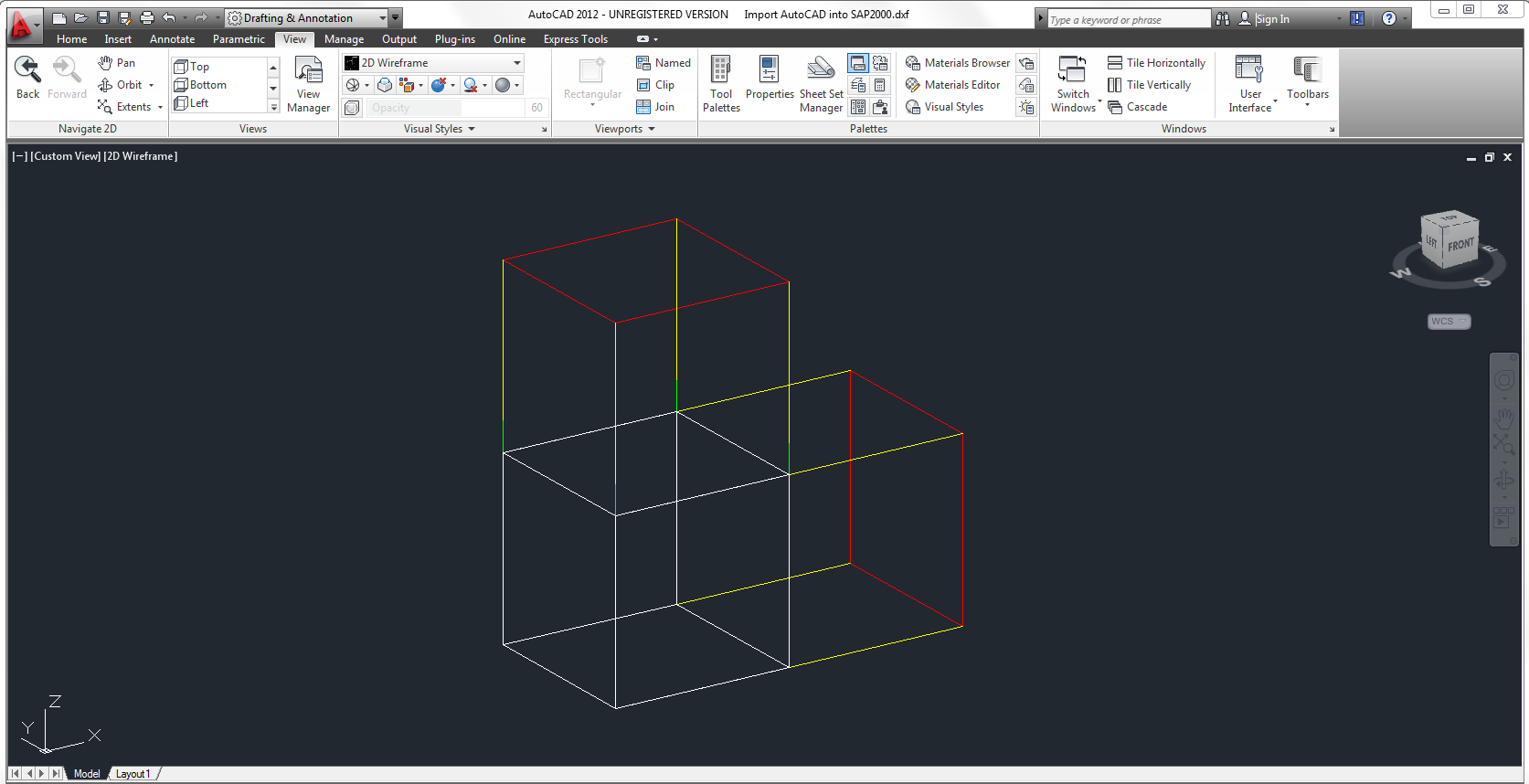
Unknown macro: {center-text}Figure 1 - DXF model for import into SAP2000
- DXF entities should be coordinated with SAP2000 objects such that they import as follows:
DWG entity
SAP2000 object
Color
1
Point
Yellow
2
Line
Yellow
3
Point
Link (one-point)
Green
4
Line
Link (two-point)
Green
5
3D Face
Red
6
Polygon Mesh
White
- Within SAP2000, select File > Import > AutoCAD .dxf File, as shown in Figure 2:

Unknown macro: {center-text}Figure 2 - Select the DXF Import feature
- Verify that DXF Files (*.DXF) is selected from the scroll-down menu, then locate and double-click the DXF file for import into SAP2000, as shown in Figure 3:
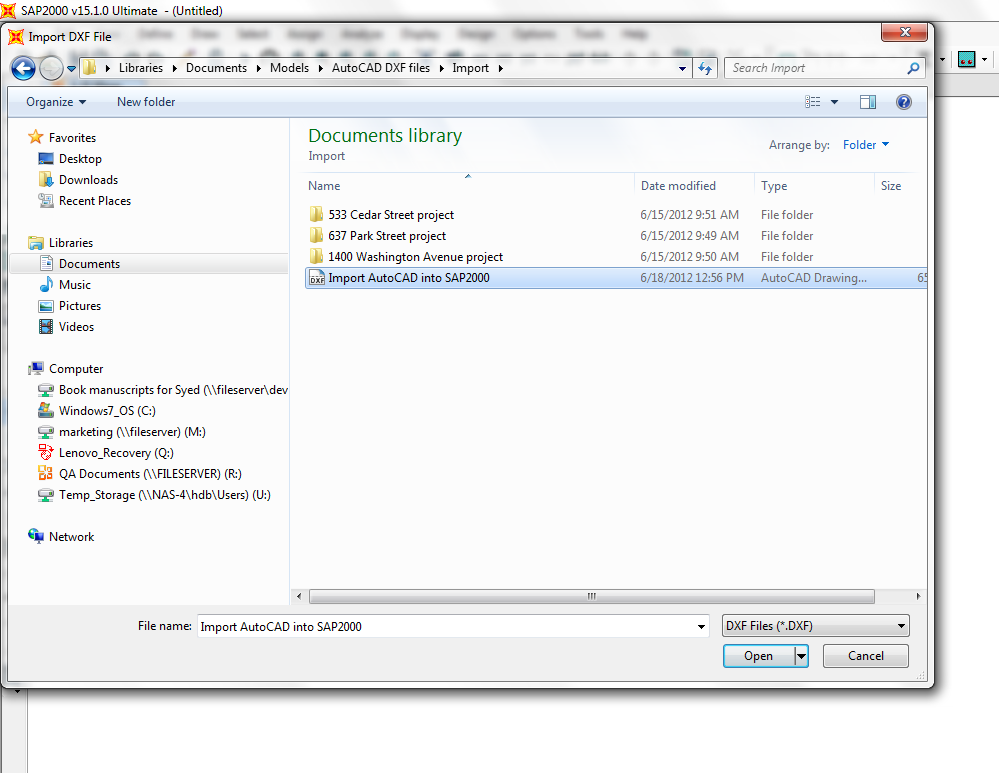
Unknown macro: {center-text}Figure 3 - Select DXF file for import
- Select the Global Up Direction and the Units, then select OK, as shown in Figure 4:

Unknown macro: {center-text}Figure 4 - Import specifications
- Assign each type of SAP2000 object to a DXF layer (Figure 5). Each layer which occurs in the DXF file is listed in the scroll-down menu.

Unknown macro: {center-text}Figure 5 - Layer specifications
- Select OK, then the DXF file will import as a SAP2000 model, as shown in Figure 6:

Unknown macro: {center-text}Figure 6 - DXF file as SAP2000 model
See Also
- Sample DXF files for import article – sample shell and solid models in DXF format
- Import DWG into SAP2000 article
- Export SAP2000 to DXF article
- Export SAP2000 to DWG article