Section cuts can be used to obtain resultant forces acting at section cuts through a model. Section cuts can be defined using quadrilateral cutting planes, groups, or simply drawn in the graphical user interface. The sections below describe the basic procedure for each type of section cut.
On this page:Section Cuts Defined by Quadrilateral Cutting Planes
The section cut forces will be obtained as sum of joint forces for all joints are are included in the section cut group and belong to elements that are fully cut by the section cut quadrilateral and are located on the specified side of the quadrilateral. The joint forces will be summed up about the "Results Reported at the Location" location specified in the section cut definition.
- Use "Define > Section Cuts > Add Section Cut..." menu command to launch the "Section Cut Data" form.
- Select Section Cuts Defined By "Quadrilateral Cutting Planes" and define the planes by specifying joint coordinates for the plane joints:

- Press F1 button to get context help on other fields available on the form.
- Once you run the analysis you can obtain section cut forces in a tabular format using "Display > Show Tables > ANALYSIS RESULTS > Structure Output > Other Output Items > Table: Section Cut Forces - Analysis"
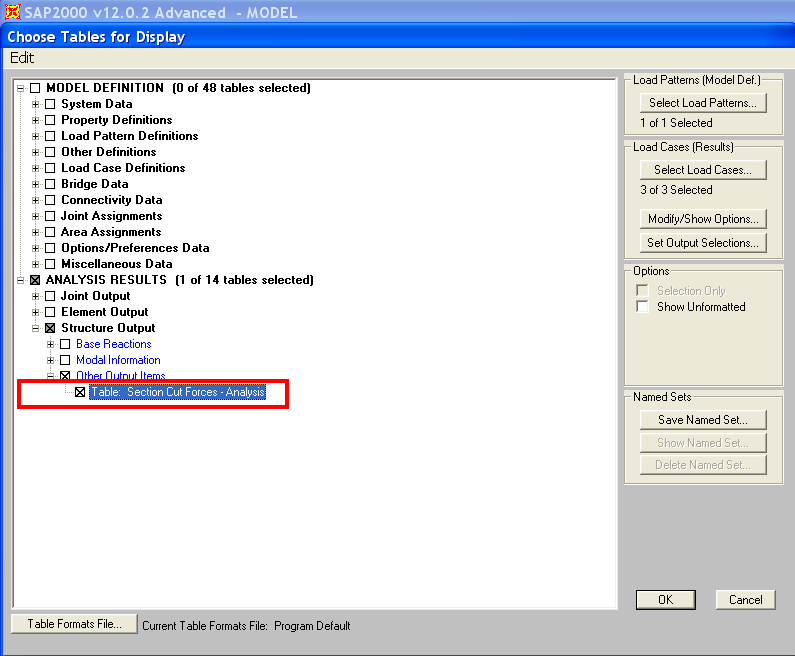
Section Cuts Defined by Groups
- The procedure is very similar to defining section cuts by quadrilateral cutting planes, except for that you specify a group of elements that will define the section cut. Then, SAP2000 calculates the section cut forces by summing the element joint forces from the frame, shell and link members included in the group that defines the section cut. The section cut group must also include all the joints from which the element joint forces should be summed up:

Section Cuts Drawn In Graphical User Interface
- Another alternative is to draw section cuts within the graphical interface using "Draw > Draw Section Cut" menu command. This will display the section cut forces directly on the "Section Cut Forces & Stresses" form shown below.

See Also
- Section cuts page in the Technical Knowledgebase
- F1 context help, Topic "Output Conventions"
- Example Problems B, N, S (available from F1 context help, Topic "Example Problems") illustrate the use of section cuts